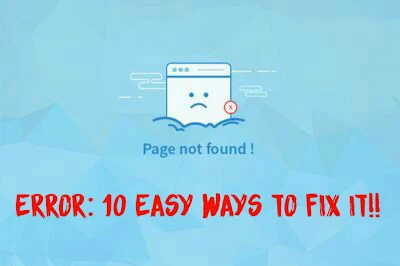Hello, friends today we'll know about Why the Websites Not Opening in Android Chrome or showing the site can't be reached error.
Usually, this happens due to website cookies overloaded or chrome's space is increasing and also due to insufficient space in your device to load a website. Below are the 10 useful ways to fix this error in just a while.
1. Clear Chrome Browsing History and Cookies.
Nowadays it is a big issue in Android google chrome due to the storing lot of cookies on our devices. This issue is mainly found in Android devices operating 5,6,7,8,9,10 versions and can be resolve by doing the below steps
1. Open Google Chrome
2. Go to Settings
3. Go to Privacy & Security
4. Clear browsing history and clear cookies as well
5. Now Restart your device.
6. Done, enjoy.
2. Google Chrome Clear Data & Clear Cache
Maybe your website is not loading due to insufficient space in your android device. To surf any website there must be a small space required to load that website CSS, JavaScript, Html, etc. So, let's clear the data of android google chrome.
1. Go to Android Settings
2. Go to Additional settings
3. Click on App Manager
4. Search Google Chrome app
5. Click on the Chrome app
6. Click on Manage Space
7. Click on Clear Data & Clear cache
8. Now Restart your device
9. Boom You're Done.
3. Network Issue Report
Sometime's due to changes in modem or router or by sim provider network this network issue can happen to your chrome.
i. Change your service provider or modem or router
ii. If it doesn't work, try contacting the website owner by mail and let them know that you're having a problem accessing their site.
Also read: WhatsApp vs Telegram vs Signal
4. Close All Tabs & Restart your device
Due to opening a lot of pages and also recent tabs and downloads require more space to work altogether at the same time which can cause your website to fail to load. Follow the below steps to close all tabs and restart your device to fix this.
i. Close All Tabs
1. Open Google Chrome
2. Close all recent pages by swiping or click on the X icon
3. Quit the app
ii. Quit Recent Apps
1. Click on the Recent App button on the screen
2. Now Quit from every app by swiping left/ right or by swipe up
3. Restart Your Device
4. Done, Now access the page again and if it loads.
5. Uninstall & Download Again
Sometime's due to flash, popups, and search engines, chrome usually starts crashing websites by automatically reporting them, so update the app by deleting the old one.
1. Open Android settings
2. Go to App manager
3. Go to Google Chrome
4. Press on Uninstall App
5. After uninstalled properly, Go to Play Store
6. Search Google Chrome
8. Access the website again and see the changes.
Also read: Link Ads are Expiring Soon 2021
6. Update Google Chrome App to Latest Version
The website also crashes or unable to load the site due to an outdated version of the app, outdated app causes the website to unload the latest language scripts like Javascript, MySQL, HTML5, etc. So let's see how to update Chrome to the latest version in order to access the blocked website.
1. Open Google Play Store
2. Swipe from the left option
3. Go to the My Apps section
4. Search Chrome and update it to the latest version
5. After updated, access the website again.
7. Check if Website is Down for Everyone or Just Me
Sometime's the website you're trying to reach is may be down for everyone and for only you for example - the website server down, etc. So check if only you're having a problem accessing this site or others too.
1. Open Google Chrome
2. Search & Visit Downforeveryoneorjustme
3. Copy the link to the website you're trying to open
4. Paste the link in the search box of down for everyone website and click on Or just me
5. It will show the live status of the website is down or up.
8. Enable Data Usage for App
Sometime's due to a network problem or app reinstall creates a problem and disables data usage of the app. Enable or giving permission to the app to use the mobile data of the device can solve the problem.
1. Open Android Settings
2. Go to Dual Sim & Mobile Data
3. Search data usage & Enable Chrome data usage
4. Boom You're Done.
9. Turn Off Lite Mode
Turning off lite mode will increase the chances of loading your webpage as usual and may fix your error. Due to this mode websites, you surf take less time and loads faster, Lite mode loads only essential content and open soon compare to off mode. This mode doesn't apply to Incognito Mode.
1. Open google chrome
2. Go to Settings
3. Go to the advanced setting
4. Turn Off Lite Mode
5. Restart your device.
Also read: How to Use Bombit Online/ Prank App
10. Use VPN to Open Website
Using VPN can unblock all the websites that is blocked by your operators or the Country specific domains. This is the last option you can do with the website not loading error.
1. Open Google Play Store
2. Download any VPN App like Nord, etc
3. Open the VPN App and Connect it to any other country
4. After Connected, again go & revisit the website you're having trouble with.
5. Done, Website is unblocked and doing well.
1. Why some sites are not opening in Chrome Android?
Ans - As I've already told in this post there are many reasons, why your android chrome sites are not working properly. Just read all the above 10 methods and comment on this post which is working for you. If it doesn't solve yours then do comment below.
2. How do I fix Google Chrome not loading pages?
Ans - Do as directed -
1. Clear Chrome Browsing History and Cookies
2. Google Chrome Clear Data
3. Network Issue Report
4. Close All Tabs & Restart your device
5. Update Google Chrome App to Latest Version
6. Check if Website is Down for Everyone or Just Me
7. Enable Data Usage for App
8. Turn Off Lite Mode
9.Use VPN to Open Website
10. Uninstall & Download Again
3. How can I open blocked sites in Android?
Ans - To unblock any website of your android device then you'll need to install a VPN app and to do so, follow the above last 10th method. It will sure work for you.
4. How do I clear my cache in Chrome?
Ans - To clear cache you can read the above 2nd Method. It will work for you in order to clear the cache.
5. How can I open blocked sites on Android without VPN?
Ans - To unblock any blocked website without any VPN app, then you can Connect to any Wi-fi which will solve your problem, coz the website is basically blocked by operators, and by connecting to Wi-fi you're not using an operator's data here.
Conclusion
So, friends all the above steps are the real assumptions of Websites Not Opening in Android Chrome and 10 ways to fix those errors.